Netflix just announced that it is moving to a new codec called AV1, which saves your data while maintaining the streaming quality. But that’s not all that the company is doing to save data, it is now also letting you stop video previews that play automatically when you navigate through the carousel. This is also for those who are tired of autoplaying trailers when they casually stop on a movie banner for a few seconds to read the details. However, the option to disable the preview autoplay can only be accessed from the Settings section in the web browser. So that means no such access from the app on the smartphone, tablet or TV.
“Some people find this feature helpful. Others not so much. We’ve heard the feedback loud and clear — members can now control whether or not they see autoplay previews on Netflix,” tweeted the firm.
So how do you do that?
Step 1: Sign-in to your Netflix account.
Step 2: Click on the profile photo on the upper right corner.
Step 3: Select ‘Manage Profiles’.
Step 4: Choose the profile you want to disable the auto preview for.
Step 5: Under the profile name, language and parental controls, check the auto-preview section accordingly. You can also disable the auto playing of the next episode from the same section.
The changes made will be applied to all the devices where you have logged in. It is worth adding that the option to disable auto-playing of the next episode was introduced back in 2014.
For those unaware, this move comes soon after the announcement of Netflix moving to AV1 video streaming codec that saves data and delivers nearly the same video quality. The new codec is said to deliver 20% improved compression over the VP9 codec that is being currently used.
















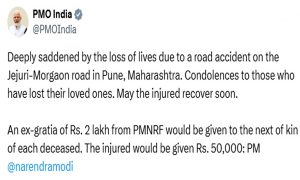











 WhatsApp us
WhatsApp us